Teacher Only Digital Information Upskilling Day
Today we were able to spend some time as a teaching team looking at ways we can engage children on a meaningful platform through ICT. Rob Clarke walked us though some very helpful tips on using Google (spreed sheets, forms, questionnaires). We then spent the afternoon creating hands on activities that we could use within our classrooms. Greenscreen, Podcast, Stop Motion and Photography. I found this day to be a very hands on approach which for me helps me to learn. I will be using next year in the seniors many of the things we have learn here today. Here is a rundown of the day.
Learning to do a spreadsheet and make it easier to record and interpret data. The good way of learning would be to make sure that all students have there Chromebooks with them with the shared document with information. Information can be created with a google form with some questions for the students to answer about themselves. Then explain the learning and do an example then choose the learners to do the activity with the rest of the cells.
Then let them have a play around with colours and cells.
Then show the students how to do the filters. This can be done through the tools link
Vocab and skills within sheets
- Cells - label into information that can be sorted
- Conditional formatting
- Filters
- Formula's (e.g making random numbers appear for prizes etc) can be done by using the formula =randnumber(1,29)
- Highlighting cells
- Using the data button to create visual representations of what is being displayed.
The person with the least experience is to do the hands on and the person who knows a bit more is to do the pointers.
Show the students how to then make a duplicate and then can make sheets in pairs within the same doc to give the students to have a chance to play around and learn off each other.
Green Screen : Bernie and I went and spent a little bit of time playing around with the greenscreen. This was very valuable to me as I would really like my class next year to play around with newshub a bit. Few key points need the floor to be green, pictures usable for overlaying.We also talked about the need to place photos within google photos for easy placement onto our team sites.
Screencastify Tutorial:
I have used screencastify alot in my class over the past few years I have found it to be an excellent tool to showcase progress made with reading and what they kids are able to do for Math Whizz.
Stop Motion:I would like to use this in the classroom to enhance the student learning. Although I didn't have time to attend Nicoles info her is her attached work. I was able to work with Bevan and the rest of the senior team to produce a short stop motion.
The most valuable part of the learning for me is the importance of wait time and how digital technology can be used in help engage students in the classroom. Watch this iMovie creation to see what we created. Questions that were answered for me today were.
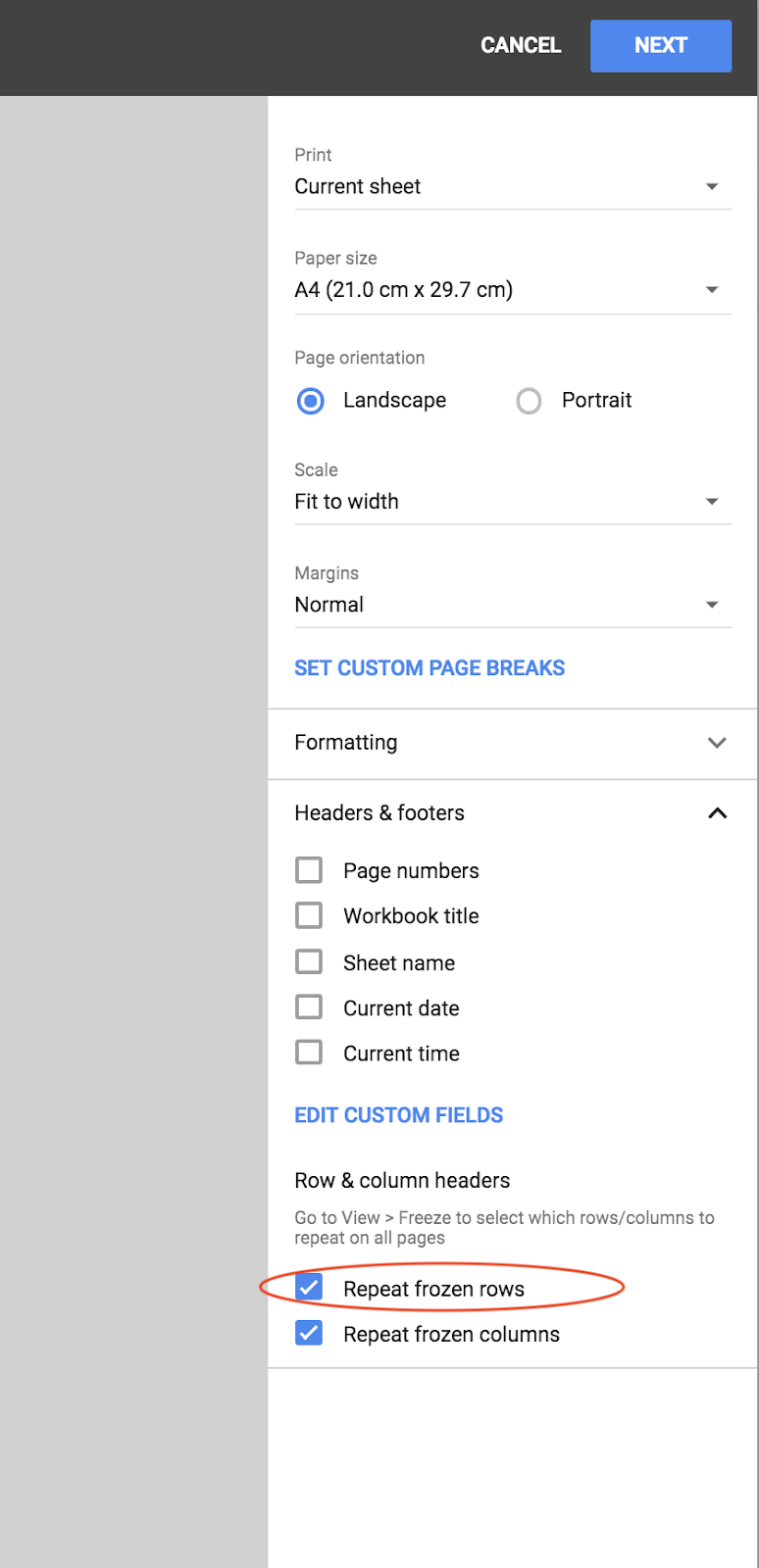
- How on spreadsheets can you have your header at the top of each printed page? - Highlight the row that you would like to repeat on each page that you print.
Click freeze the specific row that you would like to have on each page (freeze is found in View)
Great question +jilld@stmarysrotorua.school.nz make sure the header row is frozen in the Sheet, then bottom right corner of the print dialogue is the option for printing the frozen rows/columns on each new page!